Game: Catch the Falling Food
This gamified experience is a fun, interactive way to show how the program helps shoppers choose more nutritious foods in the store. Try it for yourself and see how many Star-earning items you can catch before time runs out.
By joining forces with Guiding Stars, you unlock access to unique content that’s tailored to engage and educate your audiences. Partner with Guiding Stars to learn how to use this asset to your advantage.
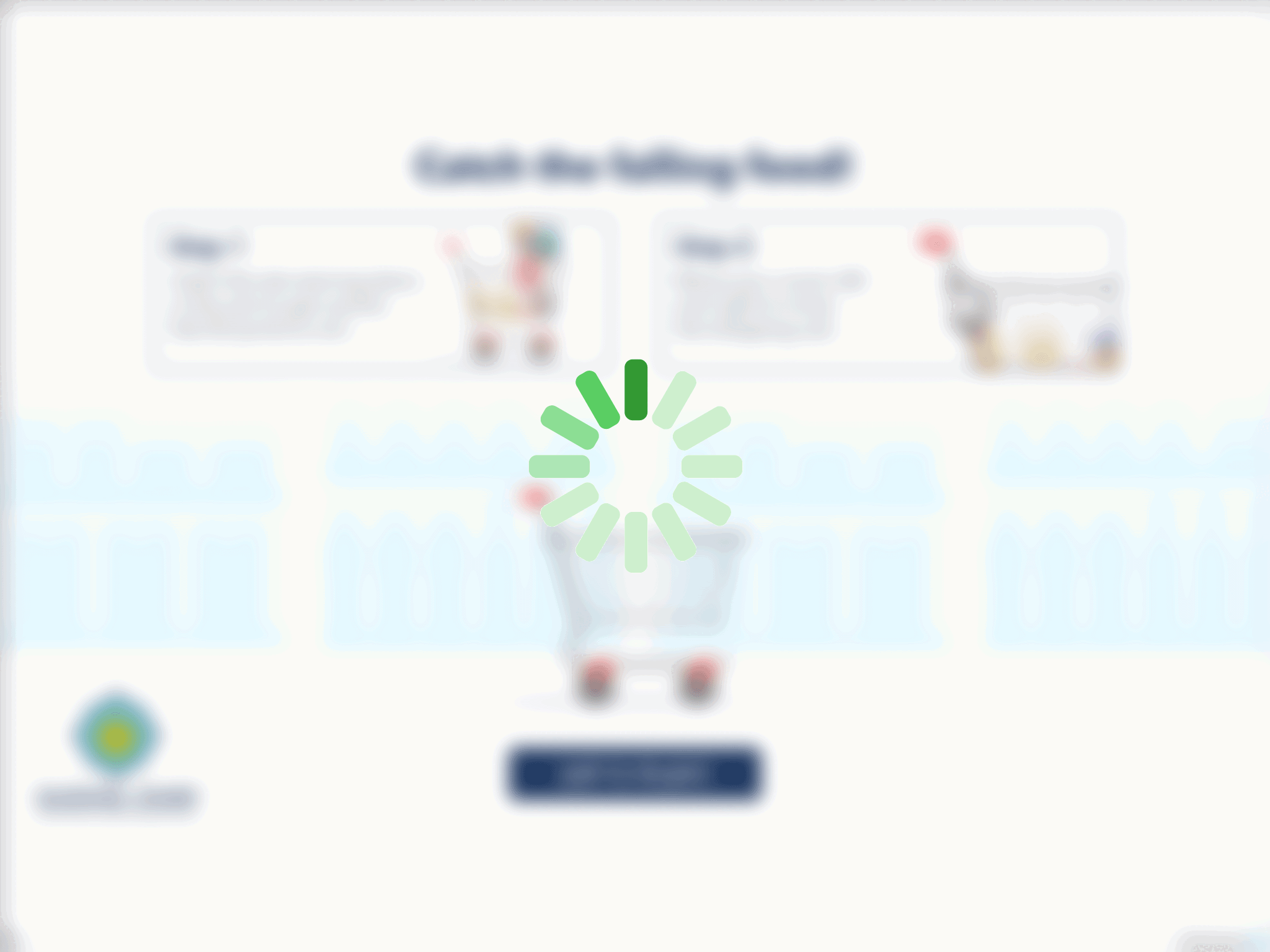
Game is not loading?
Unfortunately, our scripts were unable to load the game on your browser – this is probably due to ad-blocking technology, either within the browser itself or installed as a browser extension. In order to experience the game, you will need to temporarily disable your ad-blocking, either by loading this page in a Private or Incognito window, or by following the instructions for your browser or extension. We’ve included some basic instructions below.
- Browser: Chrome
- Browser: Firefox
- Browser: Safari
- Browser: Edge
- Browser: Brave
- Mobile: Android
- Mobile: iPhone
- Extension: AdBlock (Plus)
- Extension: uBlock Origin
- Open Chrome.
- Click the “…” (ellipsis) menu, and then click Settings.
- Select Security and Privacy, and then Site Settings.
- Select Additional content settings, and then Ads.
- Turn off Block ads on sites that show intrusive or misleading ads.
- Open Firefox.
- Click the “≡” menu bar, and click Settings.
- Click the Privacy & Security header.
- Select Standard, Strict, or Custom mode depending on your preferences.
- Launch Safari.
- Open Settings in the Safari menu.
- Select Websites from the top tab icons.
- Select Content Blockers from the left-hand menu.
- Toggle off any installed ad blockers for this website.
- Open Edge.
- Click Settings and more, and then click Settings.
- Click Privacy, search, and services.
- Toggle Tracking prevention to On or Off as needed.
- Open Brave.
- Click the Brave Shield icon next to the address bar.
- Toggle the Shields are UP switch until it says Shields are DOWN.
- Tap the Chrome icon on your home screen.
- Access the Settings menu by selecting the three vertical dots in the upper right corner.
- From the drop-down menu, select Settings.
- Go to Sites, then select Ads.
- Turn off the switch next to the Ad Blocker.
- Open Settings on your iPhone.
- Tap Safari.
- Turn off Content Blockers.
- Open the browser and click on the three vertical dots in the upper right corner.
- Select the Extensions and Manage Extensions menu option.
- Search for Extensions and select the Adblock ore Adblock Plus extension.
- Toggle the extension’s toggle switch to disable it.
- Open the browser and click on the three vertical dots in the upper right corner.
- Select the Extensions and Manage Extensions menu option.
- Search for Extensions and select the uBlock Origin extension.
- Toggle the extension’s toggle switch to disable it.